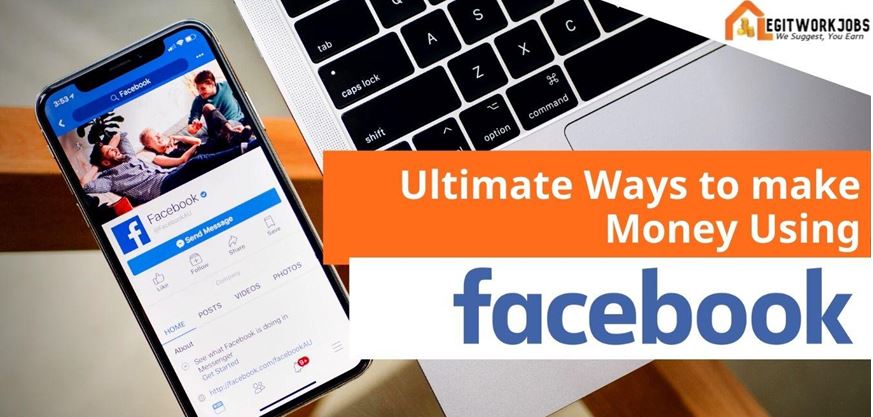Social Media Slang
How to Link Messenger to Facebook: A Step-by-Step Guide
Are you looking to connect Messenger with your Facebook account? Whether you’re new to Facebook or just want to streamline your messaging experience, linking Messenger to Facebook is a simple process that allows you to enjoy the convenience of seamless communication. In this guide, we’ll walk you through the steps to link Messenger to Facebook, ensuring you stay connected with friends, family, and colleagues across both platforms.
Why Link Messenger to Facebook?
Linking your Messenger and Facebook accounts offers several benefits, making it easier to stay connected and communicate with others. Here’s why you should consider linking them:
- Simplified Messaging: By linking Messenger to Facebook, you can access all your conversations and messages from a single platform, eliminating the need to switch between multiple apps or tabs.
- Enhanced Visibility: When Messenger is linked to your Facebook account, your friends and contacts on Facebook can easily find and message you on Messenger, increasing your accessibility.
- Seamless Integration: Linked accounts allow you to enjoy additional features, such as syncing contacts, importing profile information, and using Messenger features within the Facebook app.
Now that you understand the advantages of linking Messenger to Facebook, let’s dive into the step-by-step process to get you started.
Step 1: Access Your Facebook Account
To link Messenger to Facebook, you’ll need to have an active Facebook account. If you don’t have one yet, visit www.facebook.com and sign up for an account. Once you have an account, log in using your credentials.
Step 2: Open the Messenger App or Website
Next, open the Messenger app on your mobile device or visit messenger.com on your computer’s web browser. Ensure that you are using the latest version of the app or a compatible web browser.
Step 3: Sign in to Messenger
If you’re not already signed in to Messenger, enter your Facebook account credentials to log in. Messenger will prompt you to grant necessary permissions to access your contacts, messages, and other relevant information.
Step 4: Link Messenger to Facebook
Once you’re signed in to Messenger, follow these steps to link it to your Facebook account:
- On the Messenger home screen, tap on your profile picture or avatar in the top left corner. This will open your Messenger settings.
- In the settings menu, scroll down and locate the “Account” section.
- Tap on the “Switch Account” option. Messenger will display a list of available accounts.
- Select your Facebook account from the list. If you haven’t linked Messenger to Facebook before, you may be prompted to sign in to your Facebook account again.
- After selecting your Facebook account, Messenger will confirm the link and synchronize your conversations, contacts, and settings.
Congratulations! You have successfully linked your Messenger to Facebook. Now you can enjoy the convenience of accessing all your messages and conversations in one place.
Conclusion
Linking Messenger to Facebook is a straightforward process that allows you to merge your messaging experience and enjoy seamless communication. By following the step-by-step guide outlined above, you can easily connect your Messenger and Facebook accounts, simplifying your digital interactions. Stay connected with your loved ones, friends, and colleagues effortlessly, while benefiting from the additional features that come with linked accounts. Start linking your Messenger to Facebook today and enhance your messaging experience!
-

 Blog1 year ago
Blog1 year ago50 Highest Paying Affiliate Programs to Earn Crazy Commission in 2023
-

 Blog1 year ago
Blog1 year ago8 Best Bulk and Mass Emails Software for Email Blast
-

 Blog1 year ago
Blog1 year agoWhat is Guest Blogging? And Why it’s Important for Your Blog
-

 Online Job1 year ago
Online Job1 year ago30 Legitimate Work from Home Jobs with No Startup Fee in 2023
-
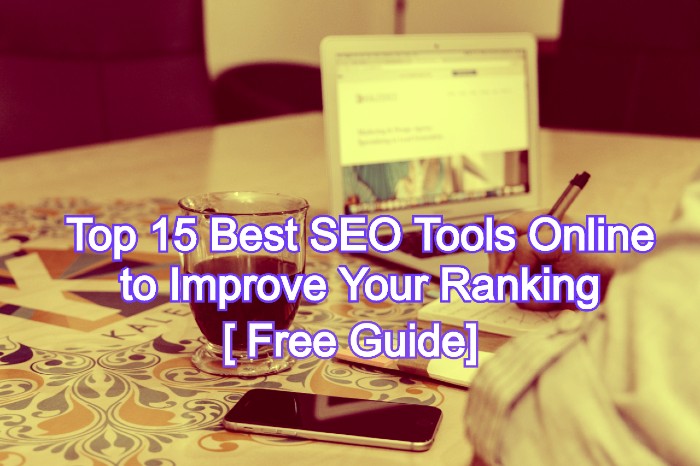
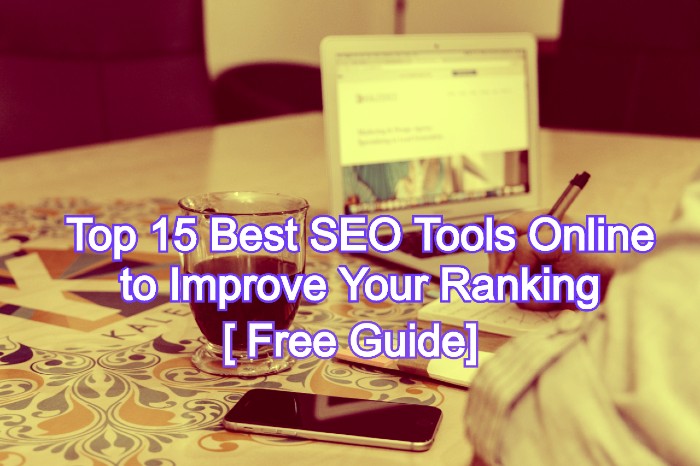 Blog2 years ago
Blog2 years agoTop 15 Best SEO Tools Online to Sky-Rocket Your Productivity in 2023
-

 Blog3 years ago
Blog3 years agoHow to Delete Postmates Account? Is Postmates Legit? Or Is Postmates Worth It?
-

 Online Business Tips2 years ago
Online Business Tips2 years ago35 Best Startup and Small Business Ideas in 2022
-

 Blog2 years ago
Blog2 years ago10 Best Places to Design and Sell T-Shirts Online and Make Money