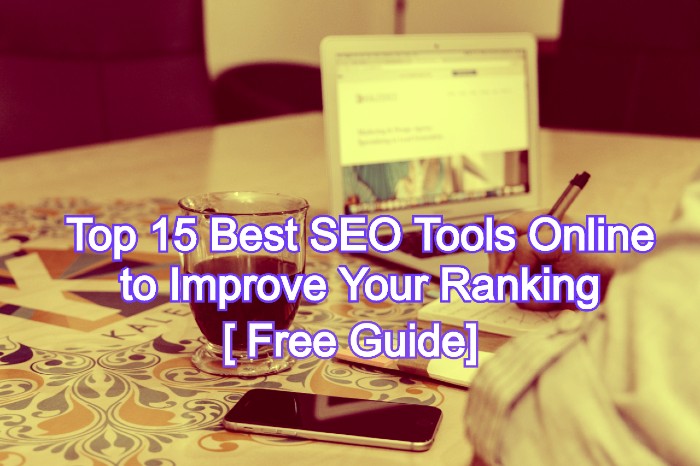Business Software
10 Best Screen Recorder for PC Free Download 2023
Screen recording software has evolved significantly over the years, offering a wide range of features to meet various needs.
Whether you’re a content creator, educator, or gamer, having the right screen recorder can make a world of difference in your projects.
In this article, we’ll introduce you to the 10 best screen recorders with audio for PC, ensuring that you can choose the perfect one for your requirements.
Why You Need a Screen Recorder with Audio
Before diving into the list of screen recorders, let’s briefly discuss why having audio recording capabilities is crucial. Adding audio to your screen recordings can provide context, explanations, and narration, making your content more engaging and informative. Whether you’re recording a software tutorial, narrating a presentation, or showcasing your gaming skills, audio enhances the overall viewer experience.
What to Look for in a Screen Recorder
When choosing a screen recorder, it’s essential to consider several factors to ensure you select the right one for your needs:
- Audio Quality: Look for software that offers high-quality audio recording without background noise or distortion.
- Video Quality: Ensure the recorder captures crisp and clear video in your desired resolution.
- Editing Tools: Some screen recorders come with built-in editing features, allowing you to trim, add effects, and edit your recordings.
- Compatibility: Check if the software is compatible with your PC’s operating system.
- Ease of Use: User-friendly interfaces make your recording experience smoother and more enjoyable.
- Additional Features: Some screen recorders offer extra features like webcam overlays and real-time drawing tools.
Now, let’s explore the 10 best screen recorders with audio for PC in 2023.
10 Best Screen Recorders with Audio for PC in 2023
In today’s digital age, screen recording has become an essential tool for various purposes, from creating tutorials and presentations to capturing gameplay and video conferences.
If you’re looking for the best screen recorders with audio for your PC in 2023, you’re in the right place.
1. OBS Studio: A Versatile Open-Source Option
OBS Studio is a popular open-source screen recording software known for its versatility. It offers powerful audio and video recording capabilities and is favored by gamers and live streamers.
Key Features of OBS Studio
- Multi-Platform Compatibility: OBS Studio is available for Windows, macOS, and Linux, making it accessible to users on various operating systems.
- Customizable Interface: The user interface can be tailored to suit your preferences, with the ability to create multiple scenes and transitions.
- High-Quality Recording: OBS Studio supports full HD and even 4K resolution recording, ensuring your content looks stunning.
- Audio Mixer: You can mix multiple audio sources, making it ideal for gamers and streamers who want to include commentary, background music, or sound effects.
- Scene Transition: Smoothly transition between scenes to create professional-looking content.
- Real-time Video and Audio Capture: OBS Studio allows you to capture video and audio from various sources, including webcams and microphones, in real-time.
- Streaming Compatibility: Seamlessly connect OBS Studio to platforms like Twitch, YouTube, and Facebook for live streaming.
- Plugin Support: Extend functionality with numerous plugins and integrations available in the OBS community.
How to Get OBS Studio
Downloading OBS Studio is a breeze. Simply follow these steps:
- Visit the OBS Studio website (https://obsproject.com/).
- Click on the “Download” button.
- Choose your operating system (Windows, macOS, or Linux).
- Follow the installation instructions.
Setting Up OBS Studio
Setting up OBS Studio may seem daunting at first, but it’s relatively straightforward. Here’s a basic guide to help you get started:
- Install OBS Studio following the steps mentioned above.
- Configure your audio and video settings.
- Create scenes and sources for your recording or streaming needs.
- Customize your scene transitions and overlays.
- Start recording or streaming with the click of a button.
2. ShareX
ShareX is a feature-rich screen recorder with excellent audio recording options. It’s known for its customizable workflow and support for various codecs.
Key Features of ShareX
- Screen Recording: ShareX offers high-quality screen recording with customizable frame rates and encoding options, ensuring your videos look polished.
- Video Editing: It includes a built-in video editor for basic edits, so you can trim and enhance your recordings without the need for additional software.
- Screenshot Capture: ShareX excels at capturing screenshots with a wide range of annotation and editing tools, making it a handy tool for creating tutorials and guides.
- Built-in Image Editor: You can edit images directly within ShareX, saving you time and streamlining your content creation process.
- Auto Upload: ShareX can automatically upload your captures to popular cloud services like Google Drive and Dropbox, simplifying content sharing.
Downloading ShareX
Getting started with ShareX is easy:
- Visit the ShareX website (https://getsharex.com/).
- Click on the “Download” button.
- Follow the installation instructions, and you’ll be ready to start capturing and recording in no time.
3. Screencast-O-Matic
Screencast-O-Matic is a user-friendly screen recorder that provides easy-to-use audio recording tools. It’s great for creating quick tutorials and demos.
Key Features of Screencast-O-Matic
- Easy-to-Use Interface: Screencast-O-Matic’s interface is designed with simplicity in mind, making it accessible to users of all experience levels.
- Flexible Recording: You can capture your entire screen or select specific areas, offering flexibility for various recording needs.
- Integrated Video Editor: The built-in video editor allows you to trim, cut, add captions, and enhance your recordings, eliminating the need for third-party editing software.
- Webcam Recording: Screencast-O-Matic enables you to overlay webcam footage onto your screen recordings, perfect for tutorials, vlogs, and presentations.
- Publishing Options: You can directly upload your recordings to popular platforms like YouTube, Google Drive, or save them locally in various formats.
Downloading Screencast-O-Matic
Getting started with Screencast-O-Matic is a breeze:
- Visit the Screencast-O-Matic website (https://screencast-o-matic.com/).
- Click on the “Start Recording for Free” button.
- Follow the on-screen instructions to download and install the software.
4. FlashBack Express
FlashBack Express is a free screen recorder that offers high-quality audio recording and editing features. It’s perfect for creating professional-looking videos.
Key Features of FlashBack Express
- Intuitive Interface: FlashBack Express features a straightforward, user-friendly interface, making it accessible to users of all skill levels.
- High-Quality Recording: It offers the ability to capture your screen in high-definition, ensuring that your recordings are crisp and clear.
- Audio Recording: You can record audio simultaneously with your screen capture, whether it’s your voice, system sounds, or both.
- Webcam Integration: FlashBack Express allows you to overlay webcam footage onto your screen recording, making it ideal for creating engaging tutorials and video presentations.
- Editing Capabilities: With its built-in editor, you can trim, cut, and enhance your recordings without needing separate editing software.
Downloading FlashBack Express
Getting started with FlashBack Express is quick and straightforward:
- Visit the FlashBack Express website (https://www.flashbackrecorder.com/express/).
- Click on the “Download Now” button.
- Follow the installation instructions to set up the software on your computer.
5. Apowersoft Online Screen Recorder
Apowersoft’s online screen recorder is a web-based tool that allows you to record your screen and audio without downloading any software. It’s convenient and easy to use.
Key Features of Apowersoft Online Screen Recorder
- No Software Installation: One of its standout features is its web-based nature, eliminating the need for software installation. Users can access it directly through their web browsers.
- High-Quality Recording: Apowersoft ensures high-quality screen capture with customizable settings, allowing you to record in various resolutions and frame rates.
- Audio Recording: You can record both system audio and microphone sound simultaneously, making it perfect for narrations and tutorials.
- Real-Time Editing: The built-in editor lets you make on-the-fly edits during the recording, saving you time in post-production.
- Webcam Overlay: Apowersoft allows you to add webcam footage to your screen recordings, enhancing the overall quality of your videos.
Using Apowersoft Online Screen Recorder
Getting started with Apowersoft Online Screen Recorder is incredibly straightforward:
- Visit the Apowersoft Online Screen Recorder website (https://www.apowersoft.com/free-online-screen-recorder).
- Click the “Start Recording” button.
- Follow the simple on-screen instructions to begin capturing your screen.
6. Bandicam
Bandicam is a reliable screen recorder with excellent audio and video recording capabilities. It’s known for its high compression rates and minimal system impact.
Key Features of Bandicam
- High-Quality Recording: Bandicam excels in recording high-quality videos with minimal lag. It supports resolutions up to 4K, ensuring your content looks stunning.
- Versatile Recording Modes: With Bandicam, you can capture your entire screen, a specific region, or even a single application window, providing flexibility for various recording needs.
- Game Recording: Gamers appreciate Bandicam’s game recording mode, which optimizes performance and captures gaming moments seamlessly.
- Real-time Drawing: The real-time drawing feature allows you to add annotations, shapes, and text to your recordings on the fly.
- Webcam Overlay: Bandicam allows you to overlay your webcam footage onto the screen recording, perfect for creating engaging tutorials and video presentations.
Using Bandicam
Getting started with Bandicam is a straightforward process:
- Visit the Bandicam website (https://www.bandicam.com/).
- Download and install the software following the provided instructions.
- Launch Bandicam and configure your recording settings according to your preferences.
7. Icecream Screen Recorder
Icecream Screen Recorder is a user-friendly tool with audio recording capabilities. It offers a variety of capture modes and editing options.
Key Features of Icecream Screen Recorder
- Flexible Recording: Icecream Screen Recorder allows you to record your entire screen or specific areas, offering flexibility for various recording needs.
- Audio Recording: Capture system audio, microphone sound, or both, enabling you to add narration and commentary to your recordings.
- Scheduled Recording: You can set a timer for your recordings, ensuring you never miss an important moment, making it an excellent tool for webinars and online meetings.
- Editing Capabilities: The built-in video editor allows you to trim, cut, and enhance your recordings directly within the software.
- Webcam Overlay: Icecream Screen Recorder enables you to overlay your webcam footage onto the screen recording, perfect for tutorials and video presentations.
Using Icecream Screen Recorder
Getting started with Icecream Screen Recorder is straightforward:
- Visit the Icecream Screen Recorder website (https://icecreamapps.com/Screen-Recorder/).
- Download and install the software following the provided instructions.
- Launch Icecream Screen Recorder and configure your recording settings to suit your preferences.
8. Camtasia
Camtasia is a premium screen recording and video editing software. It’s ideal for professionals who need advanced editing features along with audio recording.
Key Features of Camtasia
- Effortless Screen Recording: Camtasia offers seamless screen recording with customizable options, allowing you to capture your entire screen or specific regions with ease.
- Video Editing: It comes equipped with a powerful video editor that lets you trim, cut, add transitions, and incorporate animations, making it an all-in-one solution for video creation.
- Audio Enhancement: Camtasia allows you to enhance your videos with high-quality audio through noise reduction, voice narration, and the addition of background music.
- Annotations and Effects: You can add annotations, callouts, and effects to your videos to make them more engaging and informative.
- Quizzing and Interactivity: Camtasia offers interactive elements like quizzes and surveys, making it an excellent choice for educational content.
Using Camtasia
Starting with Camtasia is a breeze:
- Visit the Camtasia website (https://www.techsmith.com/camtasia.html).
- Download and install the software following the provided instructions.
- Launch Camtasia, and you’re ready to begin recording and editing your videos.
9. Filmora Scrn
Filmora Scrn is a screen recording software by Wondershare. It offers a simple interface and powerful recording features, including audio recording.
Key Features of Filmora Scrn
- High-Quality Recording: Filmora Scrn supports high-definition screen recording, ensuring your videos are clear and crisp.
- Effortless Editing: With its built-in video editor, you can trim, cut, add annotations, and incorporate transitions seamlessly.
- Webcam Overlay: Filmora Scrn enables you to overlay your webcam footage onto your screen recording, making it ideal for tutorials and vlogs.
- Audio Customization: You can record both system audio and microphone sound, giving you full control over your audio setup.
- FPS Control: Adjust the frame rate to match your recording needs, catering to both gaming enthusiasts and professional content creators.
Using Filmora Scrn
Getting started with Filmora Scrn is a straightforward process:
- Visit the Filmora Scrn website (https://filmora.wondershare.com/screen-recorder/).
- Download and install the software following the provided instructions.
- Launch Filmora Scrn and configure your recording settings to align with your preferences.
10. ActivePresenter
ActivePresenter is a versatile eLearning authoring tool that also functions as a screen recorder. It offers advanced audio recording and editing capabilities.
Key Features of ActivePresenter
- Screen Recording: ActivePresenter provides high-quality screen recording with various modes, allowing you to capture the entire screen, specific regions, or locked applications.
- Video Editing: Its built-in video editor lets you trim, cut, add annotations, callouts, and transitions, ensuring your recordings are polished and professional.
- Interactive eLearning: ActivePresenter excels in eLearning content creation, offering tools for quizzes, surveys, and customizable interactions for educational purposes.
- Webcam Overlay: You can seamlessly overlay webcam footage onto your screen recording, enhancing tutorials, presentations, and video content.
- Audio Enhancement: ActivePresenter offers audio editing capabilities, enabling you to narrate your recordings, add background music, and fine-tune audio levels.
Using ActivePresenter
Getting started with ActivePresenter is a straightforward process:
- Visit the ActivePresenter website (https://atomisystems.com/activepresenter/).
- Download and install the software following the provided instructions.
- Launch ActivePresenter, and configure your recording settings according to your preferences.
How to Choose the Right Screen Recorder for You
Choosing the right screen recorder depends on your specific needs and preferences. Consider factors such as the type of content you create, your level of expertise, and your budget. Try out a few of the options mentioned above to see which one aligns best with your requirements.
Tips for Effective Screen Recording
- Ensure a clutter-free desktop to provide a clean recording environment.
- Use a good-quality microphone for clear audio.
- Practice your narration or commentary before recording.
- Optimize your recording settings for the best video and audio quality.
Conclusion
In 2023, having access to the best screen recording software with audio capabilities is essential for content creators and professionals. We’ve explored 12 top-notch options, each offering unique features to cater to a wide range of needs. Choose the one that aligns with your goals, and start creating captivating screen recordings today!
FAQs
OBS Studio is widely regarded as the best free video recorder for PC. It offers a wide range of features and is suitable for various recording needs.
You can screen record on PC for free by using software like OBS Studio, ShareX, or Screencast-O-Matic. These programs allow you to capture your screen and audio without any cost.
The availability of free screen recording software for PC depends on the specific program you choose. Many options, such as OBS Studio and ShareX, offer free versions with basic features, while some may have premium versions with additional capabilities.
OBS Studio is an excellent choice for screen recording on Windows 10. It’s free to download and provides a powerful set of tools for capturing your screen and audio.
OBS Studio is also highly recommended for Windows 7 users seeking a free screen recorder. It’s user-friendly and compatible with various Windows operating systems.
If you want a screen recorder for PC free download without watermarks, OBS Studio and ShareX are among the top options. They allow you to record your screen and audio without any intrusive watermarks on your videos.

 Blog1 year ago
Blog1 year ago50 Highest Paying Affiliate Programs to Earn Crazy Commission in 2023

 Blog1 year ago
Blog1 year ago8 Best Bulk and Mass Emails Software for Email Blast

 Blog2 years ago
Blog2 years agoWhat is Guest Blogging? And Why it’s Important for Your Blog

 Online Job1 year ago
Online Job1 year ago30 Legitimate Work from Home Jobs with No Startup Fee in 2023

 Blog3 years ago
Blog3 years agoTop 15 Best SEO Tools Online to Sky-Rocket Your Productivity in 2023

 Online Business Tips2 years ago
Online Business Tips2 years ago35 Best Startup and Small Business Ideas in 2022

 Blog2 years ago
Blog2 years ago10 Best Places to Design and Sell T-Shirts Online and Make Money

 Entertainment1 year ago
Entertainment1 year agoGet to Know Yeh Rishta Kya Kehlata Hai Star Shivangi Joshi’s Net Worth